How To Play Your Games In ‘Real’ 3D (Windows)
Every gamer must’ve imagined it at one time or another – putting on a helmet and suit, and being in the game. WYSIWYG-gaming. Everything really happening. Everything truly being done by you. You’ll even experience real pain when being hit or shot.
Unfortunately we haven’t progressed that far yet. We’re steadily moving in the right direction and sooner or later we’ll get there, mark my words. I can only hope my (then) ‘old bones’ will allow me to use it when the moment has arrived.
But the time isn’t there yet, and so we just have to work with the things we have. There are a lot of great things out there if you know where to look that can approach this virtual reality gaming pretty good. We’ve got the NOVINT Falcon controller, electric shock inhibitors, and of course the great graphics of the current-gen games.
Stereoscopic Gaming
Another one of those great things is the GeForce 3D Vision. This program – that runs on Windows and NVIDIA GPUs – will allow you to play your games in 3D.
Not just the common 3D that we encounter in all games nowadays, mind. Do you remember those goofy 3D goggles with one eye blue/green and one eye red? Yeah, that 3D.
What Anaglyphs Are
For those of you who have never heard before of the concept of anaglyphs or stereoscopical vision, I’ll briefly explain it. If your interest is peaked, you can always Google for more information on this subject.
Anaglyphs are 3D situations (defined by height, width and depth) that are put into a 2D picture (defined by height and width). They are made by merging two slightly different points of view into one image, using two superimposed color layers.
Without, they only give you headaches, but if you view these anaglyphs through anaglyph filters (a.k.a. “goofy goggles”), each eye will see only one of those layers. The brain then decodes these two separate images – like it’s doing all day long – into the 3D vision that we all know.
How To Set Up Anaglyphic Gaming
We are going to use GeForce 3D Vision, an NVIDIA application. You’ll need Windows and an NVIDIA graphical processing unit (8000 series, or later).
There are also various ATI GPUs that support stereographic gaming by default. You can search for these on Google.
The supported operating systems are Windows XP (limited to 32bit) and Windows Vista (supported by both the 32bit and the 64bit version).
1. Update Your Current Drivers
Make sure to install the latest GeForce drivers before proceeding. At the time of writing this is version 181.22
2. Install GeForce 3D Vision and Apply Registry Patch
When you’ve got your drivers up to date, download and install NVIDIA GeForce 3D Vision.
Next, we need to apply a registry patch. You can download it here (alternative link). This patch activates the output of anaglyph images.
To apply a registry patch, you just need to open the file.
3. (optional) Change The Anaglyph Filter Type
There are several different anaglyph filters. For instance, we can use the default red-cyan glasses, but also red-blue, red-green, and even yellow-blue filters exist.
To change the anaglyph filter type, we need to apply another registry patch.
- Download Red-Blue filter patch (alternative link)
- Download Red-Green filter patch (alternative link)
- Download Yellow-Blue (superbowl) filter patch (alternative link)
- Or download all three at once
To return to the default Red-Cyan filter setup, you need to download and run this registry patch (alternative link) and reinstall NVIDIA GeForce 3D Vision.
4. Activate Stereoscopic Vision
Last but not least, we need to activate the stereoscopic vision. Open the NVIDIA Control Panel, and activate it in the Stereo tab.
That’s it! You’re all set up now, and ready to begin your 3D gaming session!
The Ideal Environment
It’s best to do this is a dark room, sitting right in front of your screen. If the images don’t look right, it’s probably because you’re using too light a room, looking at your screen from too big an angle, or are using the wrong color filters.
When you’ve got it set up, let us know what you think of your new 3D gaming sessions!
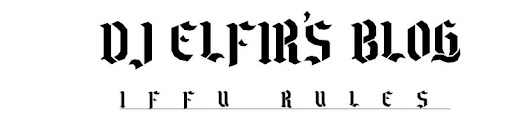




No comments:
Post a Comment